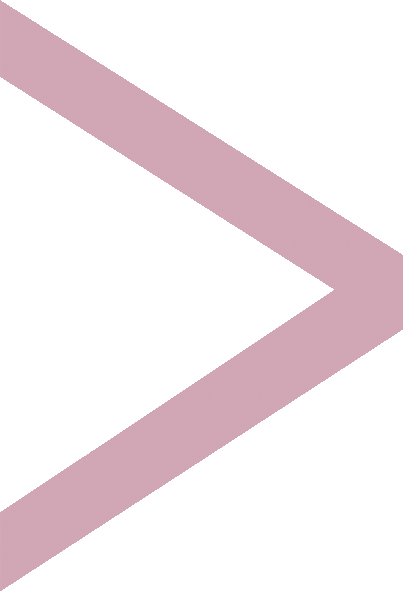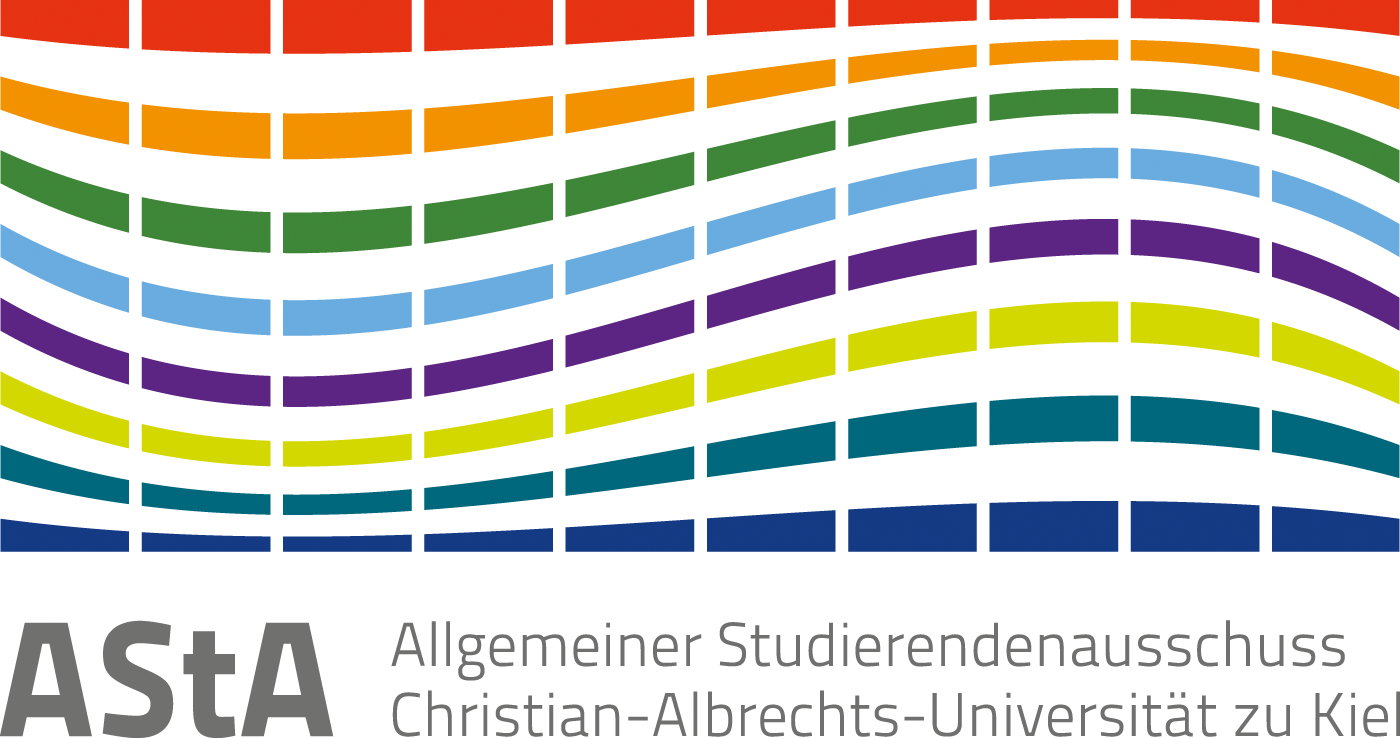[vc_row][vc_column][vc_column_text][/vc_column_text][/vc_column][/vc_row][vc_row][vc_column width=”1/4″][vc_btn title=”Area of Validity” style=”classic” shape=”square” color=”info” size=”lg” align=”center” i_icon_fontawesome=”fa fa-map” button_block=”true” add_icon=”true” link=”url:https%3A%2F%2Fasta.uni-kiel.de%2Fsemesterticket%2Farea-of-validity%2F%20|title:Geltungsbereich||”][/vc_column][vc_column width=”1/4″][vc_btn title=”Unlocking the ticket” style=”classic” shape=”square” color=”info” size=”lg” align=”center” i_icon_fontawesome=”fa fa-unlock-alt” button_block=”true” add_icon=”true” link=”url:https%3A%2F%2Fasta.uni-kiel.de%2Fsemesterticket%2Funlocking%2F|title:Semesterticket%20freischalten||”][/vc_column][vc_column width=”1/4″][vc_btn title=”Refund and Hardship” style=”classic” shape=”square” color=”info” size=”lg” align=”center” i_type=”openiconic” i_icon_openiconic=”vc-oi vc-oi-folder-empty” button_block=”true” add_icon=”true” link=”url:https%3A%2F%2Fasta.uni-kiel.de%2Fsemesterticket%2Frefund-and-hardship%2F|title:R%C3%BCckerstattung%20und%20H%C3%A4rtef%C3%A4lle||”][/vc_column][vc_column width=”1/4″][vc_btn title=”FAQ in English” style=”classic” shape=”square” color=”info” size=”lg” align=”center” i_type=”material” i_icon_material=”vc-material vc-material-question_answer” button_block=”true” add_icon=”true” link=”url:https%3A%2F%2Fasta.uni-kiel.de%2Fsemesterticket%2Ffaq-in-english%2F|title:FAQ||”][/vc_column][/vc_row][vc_row][vc_column][vc_column_text]
How to get the Semesterticket
The new Semesterticket comes as mobile-ticket for your smartphone or, if you choose to, as a classic paper-ticket (e.g. if you don’t have a smartphone)
If you had a mobile-ticket the semester before, you just have to do the ordering process and don’t have to add a ticket again into the app. If you recieved your confirmation email, the tickets refreshes automatically during the next semester.
Having problems ordering/unlocking your ticket? Scroll down to “Troubleshooting”.
Before the semester starts you can (and have to, if you wanne use it) order the ticket online. You can also order it during the semester.
Ordering means, getting the code to unlock the ticket in your NAH.SH app or set the order to get the paper ticket send to you.
Freshwomen*men and students who have switched to Kiel university can order their ticket starting October 1st.
There you type in your personal data, the systems checks if you have submitted you semester fee and that you will be a student of CAU.
Due to the fact, that the Semesterticket is a personalized ticket and can’t give it to someone else, you have to upload a photo of yourself.
After that you can choose, whether you want to use the mobile ticket or a paper ticket.
Be aware: If you choose the paper ticket, you’ll get just one replacement per semester and switching between mobile and paper ticket during the semester is not possible.
The mobile ticket is integrated in the NAH.SH App with a QR Code. After ordering it on the page you’ recieve the code to unlock it. The paper ticket will be send by mail.
For students of the CAU Kiel, the Semesterticket Schleswig-Holstein is valid from October 1 2019 even if it has been downloaded prior to this date.
[/vc_column_text][/vc_column][/vc_row][vc_row][vc_column][vc_tta_accordion style=”outline” shape=”square” color=”black” active_section=”20″ no_fill=”true” collapsible_all=”true” title=”Troubleshooting”][vc_tta_section title=”I’m a freshwo*men or I’m switching to CAU this semester. Nothing works!” tab_id=”1567164299416-5824804b-3705″][vc_column_text]If it is your fist semester at CAU you first have to set a password at the CIM-Portal (https://cim.rz.uni-kiel.de/). Here you can find further informations (only German): https://www.rz.uni-kiel.de/go/idpfaq
Log in at the CIM-Portal. This website is available in english language. The password you have to change (–> settings) is the one for the CAU-Identitätsprovider (CAUIDP).
After having changed the password you have to wait for some minutes.
Now you should be able to log in at https://www.nah.sh/en/tickets/semesterticket/ordering/ with your CIM-Kennung and your new password.
If you have any problems don’t hesitate to send us an e-mail!
[/vc_column_text][/vc_tta_section][vc_tta_section title=”I get redirected, without any notice, to the frontpage.” tab_id=”1567163946397-155fa172-c68d”][vc_column_text]Delete your browser history, restart your browser, use another device or use a different browser.
A hand full of cases used Apple/Mac products, where this happened. Try using a device with a different system.[/vc_column_text][/vc_tta_section][vc_tta_section title=”I get the error “wrong password“.” tab_id=”1567163946454-2501ed17-c726″][vc_column_text]First step: Check whether you entered the right password (that’s usually the trick).
Doesn’t work? Please get in contact with the helpdesk of the university’s Rechenzentrum, which care for the database in the background:
-> https://www.rz.uni-kiel.de/en/our-portfolio/helpdesk?set_language=en[/vc_column_text][/vc_tta_section][vc_tta_section title=”I get the error message, that I’m not allowed to order the ticket/not immatriculated.” tab_id=”1567164039158-11c50777-4a07″][vc_column_text]1) Check if you are re-registered correctly! (-> www.uni-kiel.de/hisinone )
2) Try again.
Doesn’t work? Please get in contact with the helpdesk of the university’s Rechenzentrum, which care for the database in the background:
-> https://www.rz.uni-kiel.de/en/our-portfolio/helpdesk?set_language=en[/vc_column_text][/vc_tta_section][vc_tta_section title=”I did’nt get the mail with the unlocking code.” tab_id=”1567585863765-f8e7f23b-3fd3″][vc_column_text]
- Check your spam folder!
- Order the ticket again. You will get a error message, that you’ve already ordered the ticket. This message includes the code to unlock the ticket (“Ticketnummer”), with which you can unlock the ticket in the nah.sh app!
If there’s no mail, get in contact with the NAH.SH customer service.[/vc_column_text][/vc_tta_section][vc_tta_section title=”After adding the ticket in the app, I get a white screen” tab_id=”1567164040959-da604c3c-6cf0″][vc_column_text]Close the app.
Close all apps and restart it.
Uninstall the app and download it again.
You got a problem and using a Huawai phone? Delete the cache/data of your app in general settings -> apps -> NAH.SH App. Start your app again.[/vc_column_text][/vc_tta_section][/vc_tta_accordion][/vc_column][/vc_row]